SONOS App User Guide
- Lin Wee

- Aug 1, 2022
- 1 min read

SONOS USER GUIDE
My Sonos screen

Browsing Music
In this screen, you can browse music from all your connected music sources.
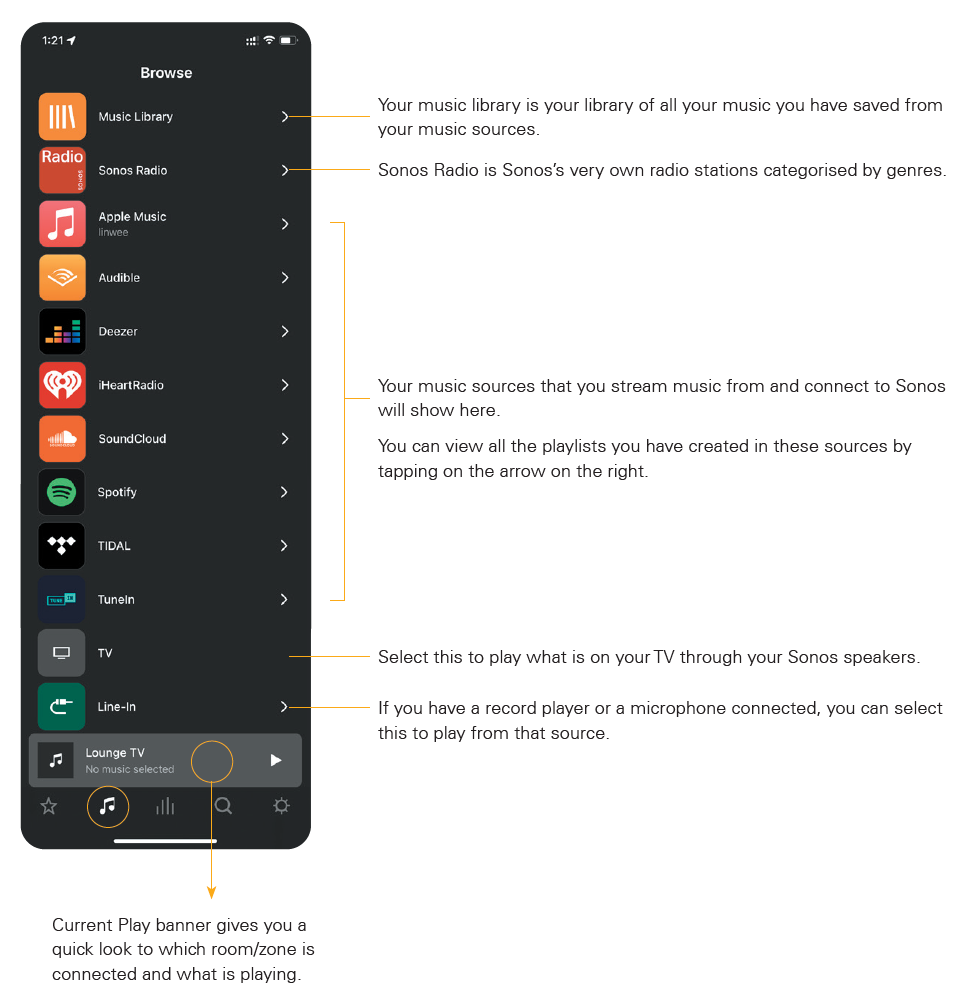
Your Sonos system
In this screen, you can view the list of rooms (or Sonos zones) you have in your home.

Album/artist/Song info
From the “Now Playing” screen, you have more options to view entire playlist and other song information.

VIEW PLAYLIST
Tap on the playlist icon on the top right hand corner of your screen to view full list of songs in the playlist that is currently playing.
VIEW SONG OPTIONS
Tap on the three dots to bring up options like:
adding song to your music service’s playlist
adding song to your Sonos library
add a sleep timer so your Sonos system turns off when timer is up.
Setting a Sonos Alarm
You can set your Sonos as your alarm. Set your alarm to play your favourite playlist or radio station as your wake up alarm or evening snooze before bed.

Searching for music
View your connected services or connect a new service. See next page for more informations.

Your Sonos System settings
All the settings for your Sonos system can be found here. View every product in every room/zone connected to the system.

Connecting a music Service
View your connected services or connect a new service. See next page for more informations.

CONNECTING A MUSIC SERVICE
Tap “Services & Voice” to add a music service.
ADD A MUSIC SERVICE
Tap on the + to add a new service that you already have an account to.
Follow the prompts to add your music service.
SERVICE SETTING OPTIONS
Each service has further options to either remove, reauthorise, change the name or use on this device.




Comments