SKYCOMMAND Security Alarm User Guide
- Lin Wee

- Aug 1, 2022
- 3 min read

INTRODUCTION
Inception Alarm Controller
WEB POWERED SECURITY
The Inception Controller is a security solution that is both powerful and very flexible. The flexible nature means it is perfect for security and access control in a new home construction projects, but equally, it can be retrofitted into established homes and bring the home owner all the benefits of modern web-based security system.
Inception can often be deployed as a stand-alone controller reducing the need for additional hardware. For example, Inception’s 8 universal inputs can be used to connect intruder detection devices such as PIR’s and window sensors, or they can be used to connect access control sensors such as door reeds and door lock tongue sense devices.
Inception also features 4 universal outputs which can be configured to control door locks, switch strobe lights and siren screamers or control other devices for automation purposes. Expansion modules are available for larger projects and multiple inputs and outputs.

DOWNLOADING
The Skycommand App
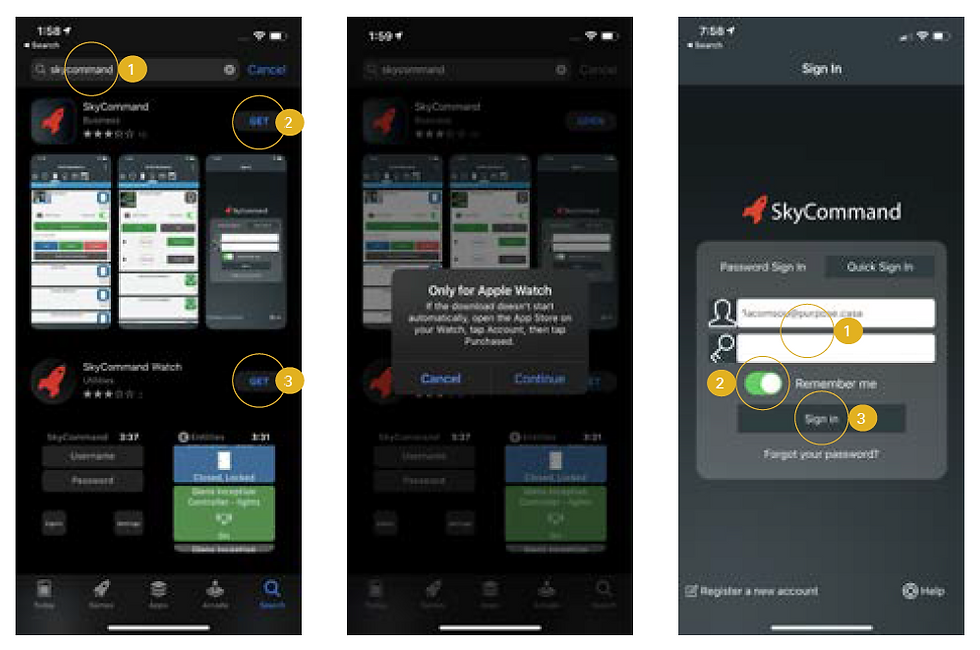
DOWNLOAD THE SKYCOMMAND APP
On your iPhone, open up your App Store and type in “SkyCommand” in the search field.
Tap the “Get” button to download the iPhone app.
If you have an Apple Watch, tap the “Get” button for “SkyCommand Watch”
DOWNLOADING WATCH APP
Note the pop up and tap “Continue”
SIGN IN TO YOUR ACCOUNT
Fill in your credentials as provided below.
Username:
Inception Account Password:
SkyCommand Account Password:
2. Check “Remember Me” (only on your own personal phone)
3. Tap the “Sign In” button to sign in.
ACCESSING
Your Skycommand Details

PART 1
This is the main screen and displays all the zones you have in your home.
If you have multiple zones in your home, you can favourite your most accessed. This tab shows zones you have added to favourites.
This tab shows all your doors you may have connected to your alarm system (if applicable).
This tab shows other outputs you have connected to your alarm system (if applicable).
This tab shows all your notifications.
Tap on your home zone to view more details.
PART 2
You may add a photo to represent the zone in your home.
You may add your zone to your favourites list from here.
Tap on “Show All” to view all the alarms in your selected zone.
PART 3
You may Arm or Disarm your alarm right here from your app.
SETTING UP
Your Skycommand App on your watch

SET UP APP ON YOUR WATCH
Locate the Skycommand app from your watch and tap to open the app.
SIGN IN ON YOUR WATCH
Tap on the “Username” field to enter your username.
Tap on the “Password” field to enter your password.
KEYBOARD INPUT
You may enter your credentials using your Watch’s “Scribble” input option.
You also have the option of using your iPhone’s keyboard to enter credentials to make it easier. Simply have your iPhone nearby and unlocked and tap the keyboard icon option.
SIGNING IN
using iPhone keyboard input

KEYBOARD INPUT NOTIFICATION
A Keyboard Input notification will pop up on your iPhone. Tap it to connect to it.
SIGN IN TO YOUR ACCOUNT
Fill in your credentials as provide below.
Username:
Inception Account Password:
SkyCommand Account Password:
2. Tap “Return” to continue signing in on your Watch.
Tap the “Signin” button on your Watch to sign into the app.
USING YOUR ALARM
Arming and disarming

ON YOUR WATCH
Tap to Arm and Disarm your home’s alarm.
ON YOUR ALARM KEYPAD PANEL
Enter the pin code provided below followed by “On” to Arm your alarm.
Enter the pin code provided below followed by “Off” to Disarm your alarm.
Alternatively, simply tap your security fob in the middle of the keypad to arm or disarm without requiring a pin.
*The alarm pin can be changed at any time.
** Multiple pin codes can be set up for the family — one for each individual family member or regular service provider.




Comments